To make a monogram on Cricut, first, download the graphic design fonts and install them. Now open Cricut and add your initials in the proper order. And if you want, you can ungroup, resize and arrange the letters as you like. Lastly, fix the alignment and weld them. Now customize the height and width for use in different projects.
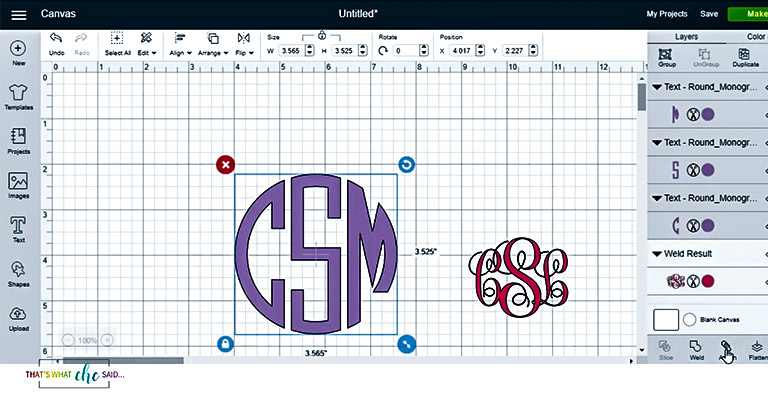
How to Make a Monogram on Cricut
Using a monogram can be a fun idea for you to add personalization to any project like T-shirt or coffee glass. And these all are at rage right now. Designing a monogram is not that hard if you know the right tools, to begin with.
There are hundreds of ways how you can design a monogram. One of the popular ways is to create online with a monogram generator. But there, you do not have many editing options, even though that can make a monogram for you in just a minute.
So, if you want a monogram that meets all your requirements, then using graphic designing software is the best idea. And here, we will be talking about how you can make a monogram on Cricut Design Space. We choose pictures this software because it is easy to use, runs both on mobile and PC, and is free of cost.
Step 1: Download Fonts
To design a monogram in Cricut, you will have to download the monogram font first. There are many accessible sources and websites available for downloading fonts. But we will suggest you use Dafont.com because it is free.
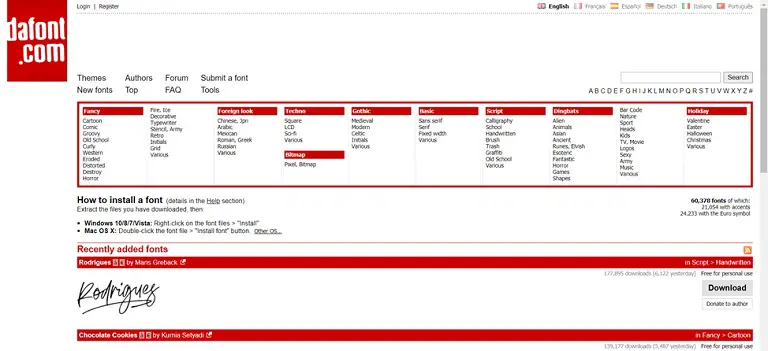
Step 2: Install the Fonts.
To install the font, make sure that you do not have the Cricut Design Space opened. Now open the zip file of the monogram font and go to OpenType Font File. And on the top left side, you will see the install option. Click it, and this should take you through the installation process.
Step 3: Open Circuit Design Space
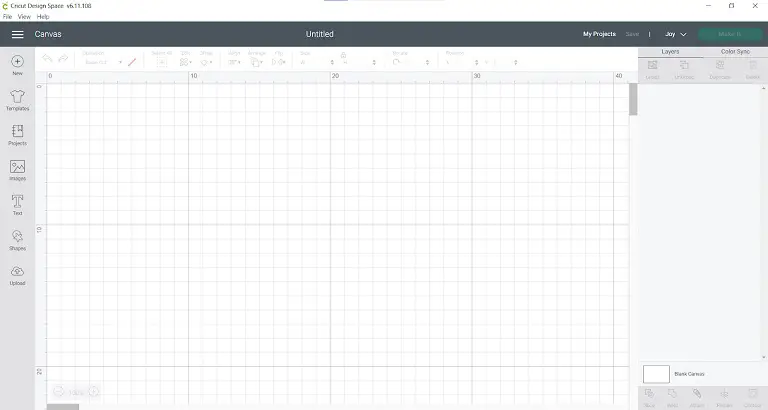
Now open up Cricut design space, and this should look like this if you are using a Windows PC.
Step 3: Add Text
On the left side ribbon, you will see the text option. Click it, and this should add a window for you to type your initials or what you want to see in your monogram. After typing, click Enter.
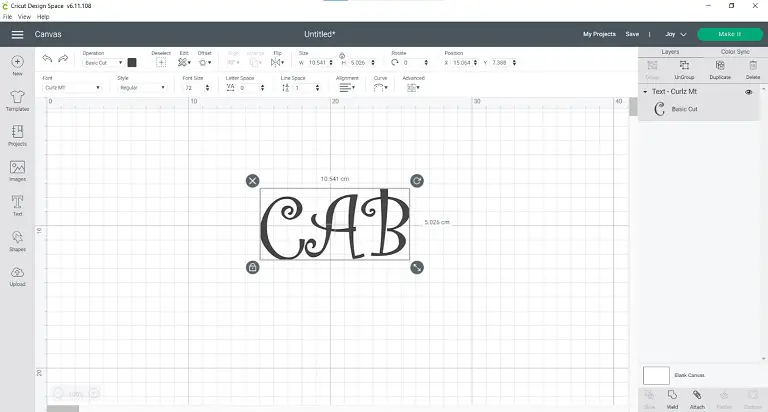
Step 4: Ungrouping
Select the complete text, and on the top right side, you will have the ungroup option. Click on that.
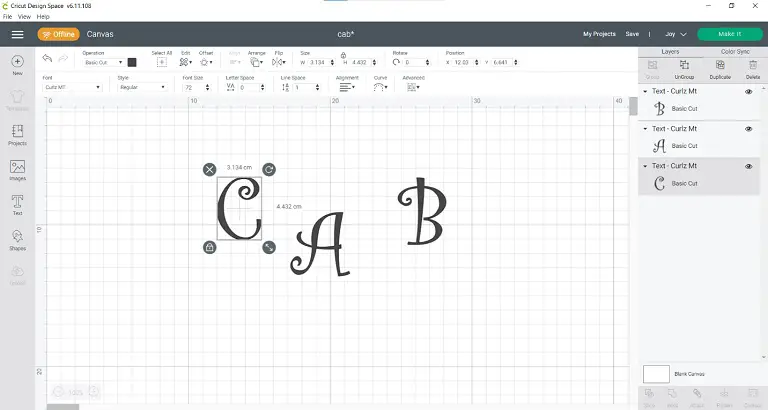
Step 5: Resize
Now that all the letters are in the same size and ungrouped, you can easily arrange them for your monogram. Just make the center initial bigger for your monogram.
Step 6: Arrange
To arrange the letters, just click and drag them in order. After that, click on the center letter and then click on the arrow on the bottom right side corner and resize it to one inch bigger than the other two initials. Now drag the notes closer to each other so that they overlap each other.
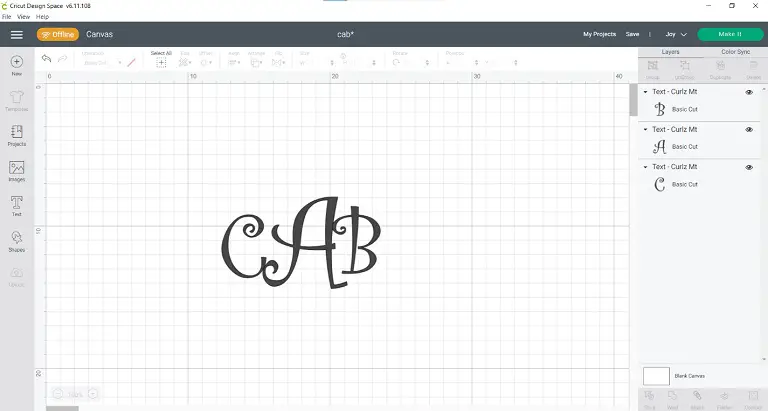
Step 7: Alignment
Now select all three letters and click on align from the top ribbon. There you will find the Center Vertically option. Click on that. This should give a professional look to the monogram.
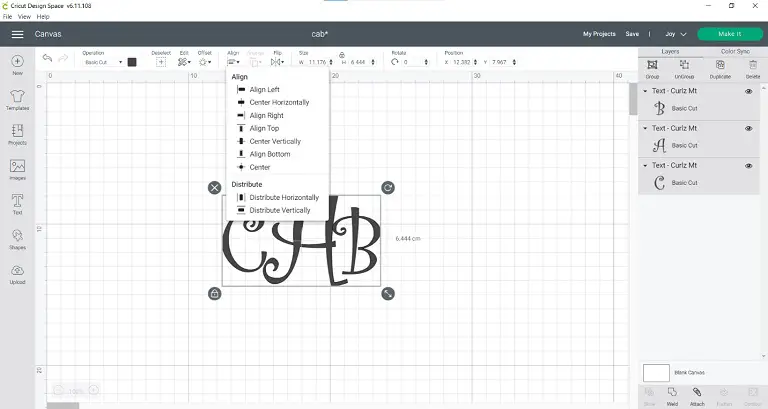
Step 8: Weld
Use the weld option from the bottom right side to all the initials together as one. Make sure that you have selected all the letters before using this option.
Step 9: Editing
After that, all you have to do is to edit the monogram. First, check the font, style, and text size. You can also adjust the height and width of the monogram from the top ribbon. Besides, letter space matters a lot when you are making a monogram.
Step 10: Finishing
After you have done editing, it is time for you to save the project. To do so, you will have a save option on the top right. Click it and choose whether you want this to be held on your storage or just on the cloud.
Step 11: Customizing for using
If you are designing this monogram for your T-shirt or jacket or some coffee mug, you should customize the monogram first. Although you have finished the editing, you have to adjust the height and width for that particular project. Note down the font size for further uses.
How to Make a Monogram on Cricut Design Space on Mobile
One of the coolest things about this Cricut Design Space is that it runs well on most platforms like Windows, Mac, iOS, and Android. And the interface is kind of similar.
So if you can operate any one of them, you can do that on other platforms as well. Now, let’s talk about how you can make a monogram using Cricut Design Space on mobile.
Step 1: Download the App.
You can download this free app from Playstore on your android or App Store on your iOS for free.
Step 2: Open the App
Now click on the app icon, and this should bring in to the log-in page. Log in if you have a previous account. Otherwise, just sign up with your email. After logging in, it will take you to the home page.
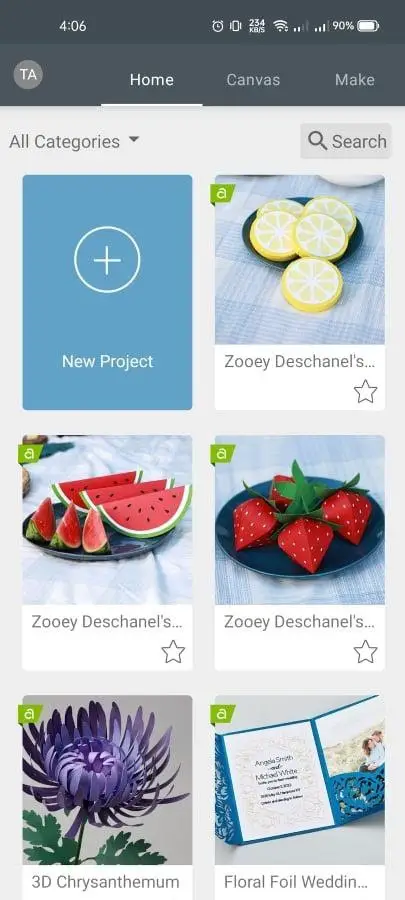
On the top ribbon there, you will have a Canvas option. Just click on it. And you will have your design interface there.
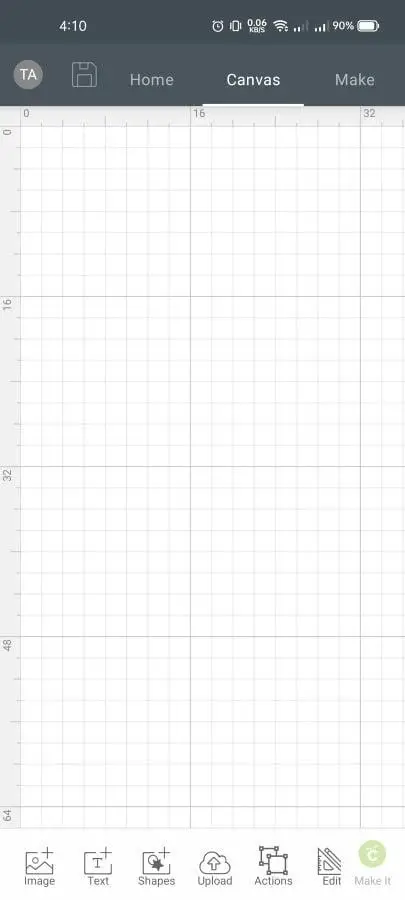
Step 3: Add Text
On the bottom ribbon, you will have the text option. If you press on it, this will take you to the insert font page. You can either use the system fonts or buy any other font you like. The system fonts are not much suitable for monograms. So we would suggest you buy Cricut’s exclusive fonts from the app.
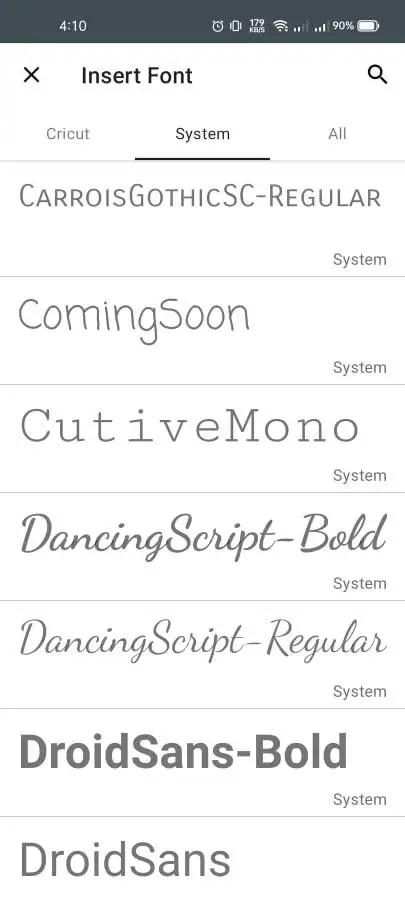
Step 4: Editing
After choosing the font and adding the text, all you have to do is edit your monogram. The editing options are just the same as the windows version. You can add shapes or images or even upload pictures with the camera as well. Also, the edit tab lets you edit the height and width, line type, position, alignment, and many more.
How to Add a Monogram Frame
To add a frame to your monogram, use the shape tool. There are a couple of fantastic shapes available on Cricut. After adding a shape, do not forget to attach the frame to your monogram. However, if you do not like the shapes or frames on Cricut, download the frames separately.
Frequently Asked Questions
How do initials go in a monogram?
Usually, the monogram initial goes in sequence as the first name, the middle name, then the last word if the font size is the same for all of them. But if you design a monogram where the center font is bigger than the other, you should keep your last initial in the middle. The first initial and last initial should be on the left and right sides, respectively.
What font is best for a monogram?
Well, it depends mostly on your choice. There are thousands of fonts available for you to make monograms. But Monogram KK is one of the most popular among them. You can download it for free from dafont.com.
Conclusion
Using the graphics designing software for monograms is pretty tough as you have to put a lot of effort into learning each of the editing features. But with Cricut, you can make a monogram in less than 5 minutes if you follow the correct procedure. So if you do not have enough time to watch the tutorial and learn, go with Cricut because it’s excellent!
Leave a Reply